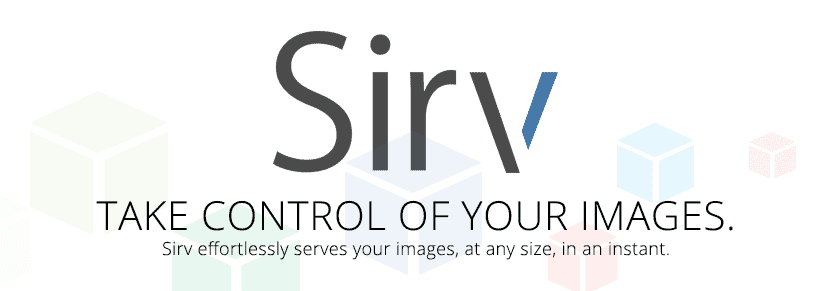Sirv (CDN + Image processing)
Sirv (CDN + Image processing)
Sirv resizes and crops images to any size on-the-fly. Add watermarks, text, borders and color effects. All this Photoshop-esque processing, served in a fraction of a second from your Sirv account - free for light users. Business plans start from $9/month for 3 GB storage. For more storage, $29, $99 and $299 monthly plans are available.
How Sirv will help you
Enjoy the benefits of using Sirv:
- Rapid serving of images, average response time is just 0.001 second.
- Dynamic images, automatically resizes on demand (within 0.05 second).
- Makes it easy to create pixel-perfect responsive websites for every screen size.
- Beautiful watermarks, anti-aliased perfectly unlike normal Magento watermarking.
- Faster page loading thanks to infinitely refined caching.
- Instantly reduces your server load. All images are served by Sirv.
- Zero delays or loss when your traffic spikes.
- Improves search engine ranking with faster loading and easy file name SEO.
- Removes the headache of maintaining your own image serving. No more hammering of your CPU or RAM, no more forced upgrades on shared hosting.
How your URLs will look
You'll get a unique subdomain on sirv.com, which you can change for any 6+ character name of your choice. See the My account page. For example:
- Alias: yourcompany
- http://yourcompany.sirv.com/
Install Sirv on your Magento store
It's easy to install Sirv:
- Create a free Sirv account or login to your existing account.
- Return to 'Sirv' listing on Magento Connect > Get Sirv extension by clicking 'Install now' > Click 'Get extension key' > Click 'Select Key' (you will need to be logged in to do this).
- Go to: Magento admin > Magento Connect > Magento Connect Manager.
- Paste in the extension key and click "Install".
Sirv is now installed on your Magento store.
Next, sync your images with Sirv with these configuration settings:
- Go to: Magento admin > System > Configuration > Catalogue > Sirv.

- The fields in the 'General Settings' section will automatically populate.

- Enter your Sirv details in the 'Sirv Account' section.

- Login to your Sirv account.
- Go to: My Account > S3 Key > Copy details.
- Go to: Magento admin > System > Configuration > Catalogue > Sirv > Sirv Account' section > 'S3 Key' field > Paste details you have just copied.
- Go to: Sirv > My Account > S3 Secret > Click 'Show' > Copy details.
- Go to: Magento admin > System > Configuration > Catalogue > Sirv > Sirv Account' section > 'S3 Secret' field > Paste details you have just copied.
- Go to: Sirv > My Account > S3 Bucket > Copy details.
- Go to: Magento admin > System > Configuration > Catalogue > Sirv > Sirv Account' section > 'S3 Bucket' field > Paste details you have just copied.
- Click 'Save config'.

Sirv has now been configured.
Finally, activate the automatic image sync process:
- Go to any product page on your Magento store. This will start the automatic sync process. All your product and category images will be copied to your Sirv account.
- Go to: Sirv > My files > A new Magento folder will now be showing. This folder contains all your product and category images. Sirv duplicates your Magento image folder structure.

What happens when I add new products?
When you add new products to your Magento store:
- Create a new product in your Magento admin panel.
- Upload your product images as normal via your Magento admin panel.
- Once your new product has been created, the product images will appear automatically in your Sirv Account > My Files > Magento folder.
Pricing
It is free to create a Sirv account, giving you 500 MB storage. This is burstable to up to 3 GB for 30 days and allows you 1 GB data transfer per month.
Choose a professional plan to give you more storage and data transfer, starting from just $9 per month for 3 GB storage:Watermark your images
Sirv supports the Magento native watermark functionality, adding beautifully antialiased image and text on your images. Watermarking product images helps you protect or brand your images with logos or text.
Conflicts
If you experience a conflict between Sirv and any other Magento extension, tell us and we'll fix it for you absolutely free. We're here to help.
Please send us a review or post it here on Magento Connect!
Examples
Generate images at any size on-the-fly






Add watermarks using images or text


Make your images responsive


About Sirv
All these images were generated on-demand by Sirv. You too can create a new image with Sirv in just 0.05 seconds.